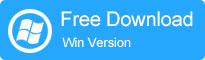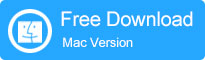[Solved!] How to Transfer Videos from Android to PC/Computer?
Summary: This tutorial aims to show you an effective way on how to transfer videos from Android to PC. So if you are a fan of recording and sharing videos, you've come to the right place. And if not, you can also see this article as a tutorial in case you need.
No matter you are fond of watching or recording videos or not, I believe you all have recorded some videos on your Android phone more or less. And once some videos are recorded and saved in the mobile phone, it is essential for you to know how to transfer videos from phone to computer for the reasons that:
- These videos will take up a large space of the mobile phone, which would cause some phone issues.
- You may download or save some interesting or meaningful pictures on the computer and wish to sync them to your Android phone.
- Sometimes you might wrongly delete some videos that you really like on the Android phone so you'd better backup them to computer.
In this article, we mainly talk about how to get videos from phone to computer. 5 efficient solutions are there for your choice.

- Solution 1. How to Transfer Videos from Android to PC with Assistant for Android (Video Tutorial Attached)
- Solution 2. How to Transfer Videos from Phone to Computer with USB Cable
- Solution 3. How to Transfer A Video from Android to PC with Email
- Solution 4. How to Download Videos from Phone to Computer with Memory Card Reader
- Solution 5. How to Get Videos from Phone to Computer with Bluetooth
Solution 1. How to Transfer Videos from Android to PC with Assistant for Android (Video Tutorial Attached)
How to perform this Android videos to PC transferring process effectively and effortlessly? It won't be difficult- MobiKin Assistant for Android (Mac version is also available) can help you to achieve this goal easily. It is a third-party desktop application, designed for Android users to manage the files like videos, pictures, songs, contacts, text messages, call logs and other files on the device. For example, it is able to:
- Sync media files, call logs, contacts, messages, apps, etc. from/to Android phone or tablets efficiently.
- One click to backup and restore all the files on your Android phone.
- It is compatible with various Android models, including Sony, Samsung, HTC, Motorola, LG, Huawei, Nexus, ZTE and so on.
- Both Windows and Mac versions are available now.
It is powerful, right? Just download a version that matches your computer to have a try first. Here we are going to present the steps of the Windows version of Assistant for Android to transfer video from Android to PC.
Now, we will show you how to transfer videos from phone to computer by using Assistant for Android. The detailed steps are as below:
Step 1. Run this program and connect your Android phone
Download, install and launch Assistant for Android on your PC. Connect your Android phone to the computer and enable USB debugging on Android phone if you haven't done this before. Then, click "Next" to start to install USB driver on your computer.
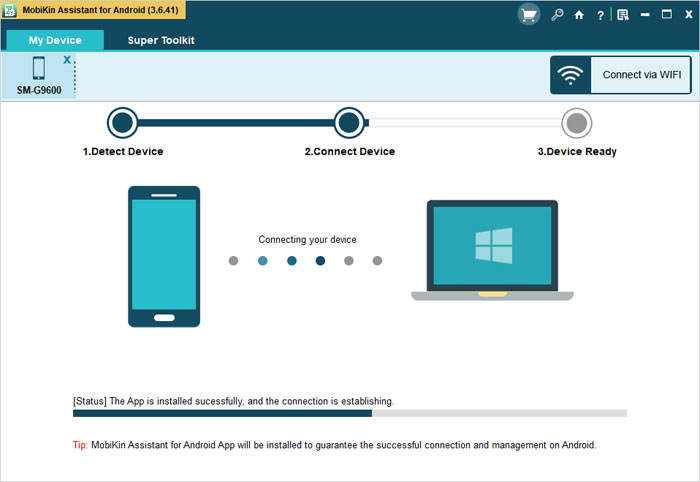
Step 2. Preview and select the videos you need
When the detection of your Android phone is finished, the window like this will pop up. As you can see, the data and information of the cell phone are displayed on top of the window. Now you can click the "Videos" folder in the left panel to locate its contents to the program.
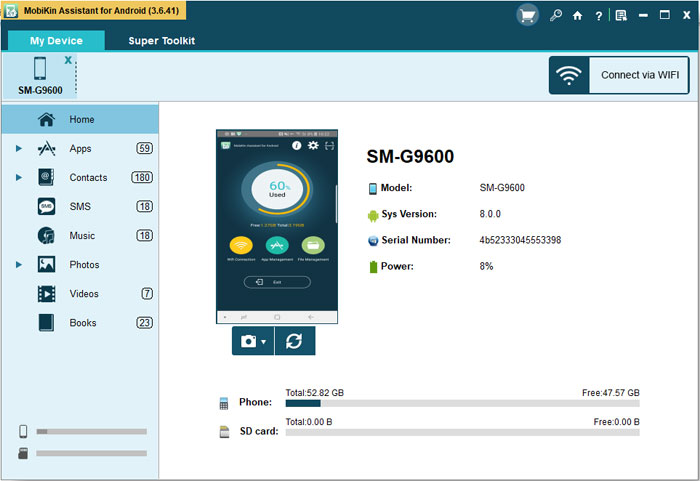
Step 3. Start to transfer videos from Android phone to computer
Then you can preview the scanned out videos and tick those you want to transfer to PC. Finally, hit the "Export" button from the top menu to export videos from Android to computer.
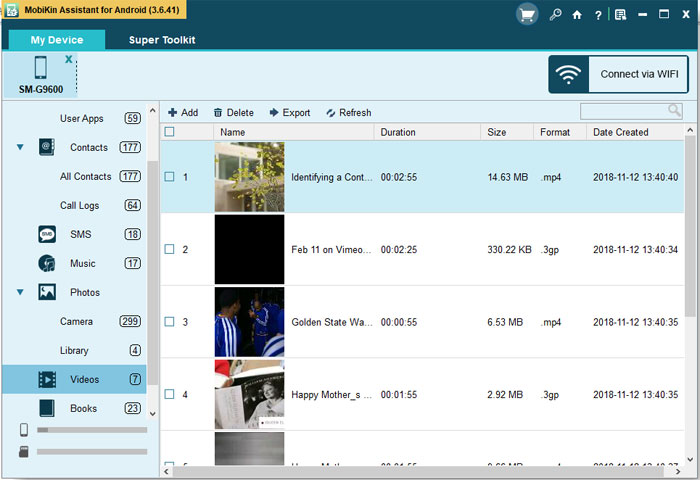
Below is a video guide on how to use Assistant for Android to transfer videos from Android to PC:
Tips: How to use Assistant for Android to import videos from computer to Android?
- Establish a connection between your Android phone and computer with a USB cable and then launch the software on your PC.
- Tap on the "Videos" category in the left pane and tap on the "Add" button in the menu. This will bring up your file browser window.
- You can select the wanted videos and finally tap on "Import" button to transfer the files from computer to your Android phone.
Certainly, apart from videos, you can also transfer contacts, SMS, images, music, apps, call logs and other files from/to Android phone with this tool. So don't hesitate! Just download the software to have a try!
You might also want to know:
- How to Transfer Photos Between Android Phone and Computer?
- How to Transfer Contacts from Android to PC/Computer?
Solution 2. How to Transfer Videos from Phone to Computer with USB Cable
Most Android phone users like to use the USB cable to transfer data from Android phone to computer. And this method is suitable for transferring large files like photos and videos. You can follow the steps below to see how to download videos from phone to computer by using a USB cable. (Note: the operations may be a little different according to your phone brands and your computer.)
Step 1: Connect your phone to computer with a USB cable.
Unlock your Android phone and connect it to your computer via a USB cable. Once connected and the phone is detected by the computer, you can drag down "Notifications Panel" from the top of your phone's screen, choose the option of "Media device(MTP)".
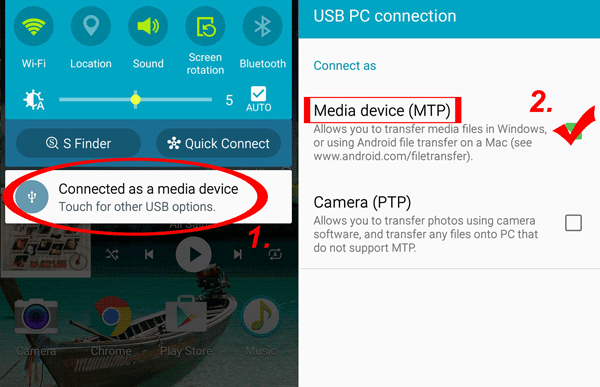
Step 2: Find the folder that saves the videos you want.
On your PC, double-click to enter "Computer" or use the shortcut - "Windows + E" to go to the interface. Then, go to your phone under the section of "Portable Devices". Open it and navigate to the "DCIM" folder (may be it is a different folder, depending on your phone brand and model), and you will find all the videos are saved in it.
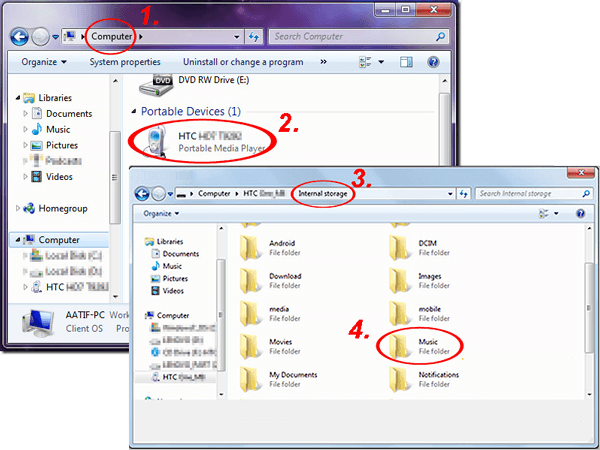
Step 3: Copy videos from your Android phone to PC
Now, you can copy these videos you need and paste them to your computer. You can save them to an existing folder or create a new folder to save the videos. When all the videos are copied to your PC successfully, you can pull out your Android phone from the PC.
Solution 3. How to Transfer A Video from Android to PC with Email
Another way to move Android videos to PC is using email. With this method, you do not need to use a USB cable, but you should know that most emails have a limit in the size of attachment on a message. So, using email is suitable for transferring a small video.
Step 1: Login your email account and draft a mail.
Open your email app on your Android phone and draft a mail. Attach the video file that you want to transfer and make yourself as the recipient. Then, send the email.
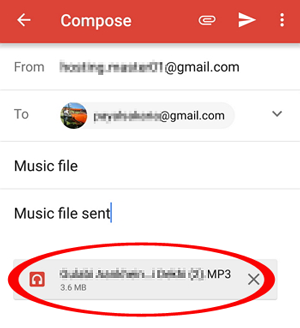
Step 2: Download the Android video to the computer.
On the computer, open your email and download the video file to your computer. The video downloading time depends on the file size as well as the internet speed.
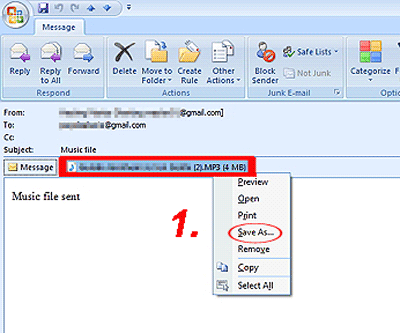
You May Want to Know:
- 5 Quick Ways to Transfer Photos from Android to Mac
- 4 Effective Ways to Transfer Music from Mac to Android in 2019
- Import SMS from Mac to Samsung Effortlessly
Solution 4. How to Download Videos from Phone to Computer with Memory Card Reader
If your Android phone has an SD memory card and your video files are saved on this memory card, you can transfer the video from your Android phone to your computer via a card reader. This method is easy to implement and has a high success rate.
Step 1. Remove the memory card from your Android phone.
Step 2. If your computer has a slot for the SD card, you can insert the SD card directly into the computer slot. If you do not have a slot, you will need to use a card reader.
Step 3. Place the SD card of the Android phone into the card reader, and then insert the memory card reader into the PC via USB.
Step 4. Go to "My Computer" and double-click the memory card drive.
Step 5. Browse the contents of the SD card on your computer, find the video files you need and copy them to your computer.

Solution 5. How to Get Videos from Phone to Computer with Bluetooth
You can also use Bluetooth to copy videos from Android phone to PC. Follow the steps as below:
Step 1: Turn on Bluetooth on the phone and PC.
Turn on Bluetooth on both the phone and PC. Don't forget to enable the "Shown to all" option on your Android phone, which will make it detectable by your computer.
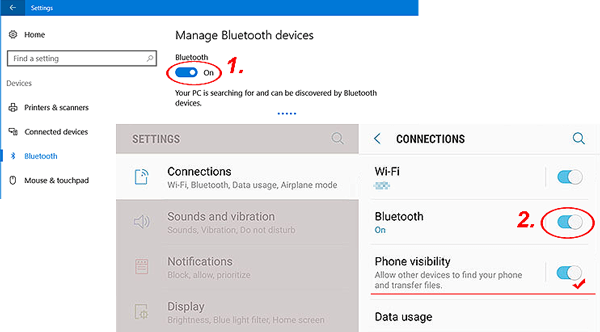
Step 2: Pair your phone with your computer via Bluetooth
Follow the pop-up prompts to pair your Android phone and computer with Bluetooth, Then, select the video files on your Android phone and choose using "Bluetooth" to transfer to your computer.
Step 3: Check transferred videos on your computer
The window will pop-up on your computer, you need to click "Accept" to accept the video transfer and after the transferring process, you can go to the path: "My Documents\Bluetooth\Share" to check the transferred videos.
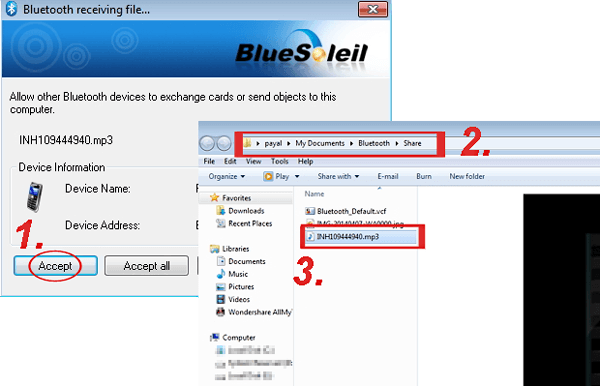
Words in the End:
As you can see from this article, we have a variety of ways to transfer videos from Android to PC. You can use the USB method, the card reader method, the Bluetooth method, and the email method for moving small size videos. However, if you want a simple, smooth, efficient and fast way to transfer video from Android to PC, then the third-party application MobiKin Assistant for Android will be your best choice.
Read More:
How to transfer videos from Android to Android?
[Solved] How to Transfer Text Messages from Android to Computer/PC?
How to Transfer Contacts from LG Phone to Computer? [4 Proven Ways]
Samsung Galaxy Backup - How to Backup Galaxy S8/S9/S10 with Ease?