[8 Proven Ways] How to Backup Samsung Messages Safely
Smartphones are small, easy to lose, easy to drop, and break. There are a large number of text messages from your friends stored in your Samsung phone – what happens to them when your Samsung phone is stolen, lost or break? Samsung mobile message backup is urgent. You have possibly locked some conversations or SMS to prevent their accidental deletion, but this isn't similar to having an actual backup. You should never worry about carrying out Samsung Messages backup as its easy and free.
Whatever your reasons for wanting to transfer or backup messages from your Samsung phone, we have got everyone covered with the best Samsung backup software. Here are the best ways to consider when it comes to performing Samsung text backup and you will learn how to download messages from Samsung phone to computer in this article.
- Way 1: Backup Samsung Messages Using Samsung Backup Software – Assistant for Android (HOT!)
- Way 2: How to Backup Samsung Text Messages via Samsung Kies
- Way 3: How to Download Messages from Samsung Phone to Computer with Android Backup and Restore
- Way 4: Samsung Mobile Message Backup to Samsung Cloud
- Way 5: How To Do Samsung Text Backup via SMS Backup & Restore App
- Way 6: How to Backup Samsung SMS with Smart Switch
- Way 7: Back Up Samsung Text Messages to Samsung Account
- Way 8: Backup Samsung Galaxy Phone Text Message with Gmail
Way 1: Backup Samsung Messages Using Samsung Backup Software – Assistant for Android (HOT!)
If you are searching for the best Samsung messages backup software, look no further! Mobikin Assistant for Android is the real deal for you. The application not only ends your problems of losing text messages now and then, but it also allows you to connect several devices to a computer and backup all messages to your PC with one simple click.
Key Features of this Samsung SMS Backup Software
- One-click to backup all messages from your Samsung phone to a computer. This makes the backup process effortless.
- It offers several modes in which your messages can be saved: TEXT, HTML, BAK, CSV or XML files.
- A simple click to restore the backed up messages saved as XML or BAK from the computer to Samsung device.
- It can back up your messages selectively.
- It offers two modes of connectivity: Wi-Fi connection as well as a USB connection.
- It provides a search box to allow you to search for the messages you want to backup.
- It supports overall Samsung devices, including Samsung Galaxy S9/S9+/S8/S8+/S7/S7 Edge/S6/S6 Edge, Galaxy Note, etc.
Download the Samsung SMS Backup software for a FREE trial.
How to Backup Samsung Messages via MobiKin Assistant for Android?
MobiKin Assistant for Android is a 2-in-1 program that allows you to backup and restore SMS to your Samsung devices with one simple click. This application supports both Mac and Windows-based computers. Here are the easy steps to follow when backing up your text messages on Samsung Galaxy Android phone through this software.
First Step: Phone Connection
Connect your phone to the PC and start up the application. The app will automatically identify your smartphone and require you to enable your device's USB debugging mode. Just follow the onscreen pop-up windows to allow your phone recognized by the software.

Second Step: Samsung Mobile Message Backup
From the main interface, click on "Super Toolkit", which is situated on the top menu. Tap on the "Backup" option to transfer your messages to a computer. When you tap on the "backup" menu, a pop-up window will be displayed on your PC. Here, select messages and then identify the output folder where you want the backup saved. Tap on "Back Up" icon to initiate the procedure.

Third Step: How to Restore Samsung SMS from Backup
The restoration process is also simple. You only need to click on the "Restore" option on the Super Toolkit menu, and the backed up messages will be restored to your device.

Video Guide - How to Backup Samsung Messages to PC:
Check If You Need:
- How to Backup Android to Mac?(4 Free Ways)
- How to Transfer Text Messages from Samsung Phone to Computer Effectively?
Way 2: How to Backup Samsung Text Messages via Samsung Kies
Samsung Kies is a freeware app that is used to connect Samsung devices to Mac devices or Windows-based PCs. This unique application also allows Samsung users to manage files, carry out backups, and restore data on their Samsung devices like phones and tablets. Below is the guide on using samsung kies to backup text messages on Samsung Galaxy S9/S9+/S8/S8+/S7/S7 Edge/S6/S6 Edge, Galaxy Note, etc.
> How to Do Samsung Kies Messages Backup
First Step: Connect Phone to Kies
Download and install this app if you haven't yet. Afterward, connect your phone through a USB cable to the computer. If a pop-up window comes up asking you to upgrade the firmware, tap the "cancel" option.
Second Step: Backup the Messages
After a successful connection, select "Backup & Restore" option and tap on "Data backup" button. Under "Personal information" option, select "message" option, and click on the "backup" button which is located on the top-right corner. Wait for the Kies backup SMS process to finish.
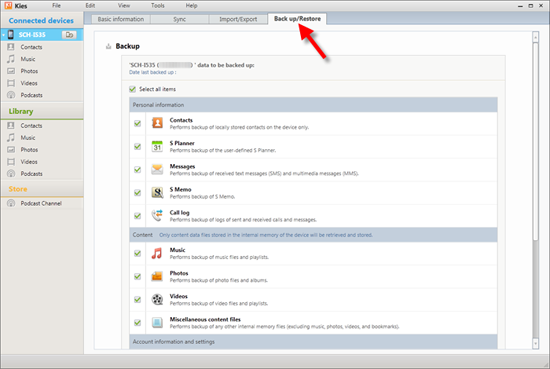
How to Download Messages from Samsung Phone to Computer with Android Backup and Restore
If you just need to backup and restore your Samsung mobile phone data without other complicated functions, then MobiKin Backup Manager for Android is your best choice. This is a simple Android data backup and restore tool to back up your Samsung data to your computer in just one click and restore them back to your Android phone any time you like.
Key Features of Android Backup and Restore:
- Back up and restore Samsung text messages with one click.
- Not only text messages, but also contacts, call logs, photos, videos, music, apps, etc. can be backed up by the program.
- Zero data loss. Easy to use.
- Supports almost all Android phones, including Samsung, HTC, Huawei, LG, Sony, Xiaomi, etc.
Samsung Backup and Restore Software Download:
How to Transfer Messages from Samsung to PC via MobiKin Android Backup and Restore:
Step 1: Download and install the Android Backup and Restore on your computer. Launch it directly and connect your Samsung phone to it.

Step 2. Check the file types that you want to back up. Here, we will select "Messages". Then, customize a location on your computer to save the exported text messages.

Step 3. Tap on the "Back Up" button to have the messages saved on your computer.

You May Want to Know:
- 5 Quick Ways to Transfer Photos from Android to Mac
- 4 Effective Ways to Transfer Music from Mac to Android in 2019
- Import SMS from Mac to Samsung Effortlessly
Way 4: Samsung Mobile Message Backup to Samsung Cloud
Samsung gives an automatic service to back up all text messages on your Samsung phone to the cloud.
How to Backup Samsung Phone SMS to the Samsung Cloud:
- Go to settings on your Samsung phone, and tap on "Cloud and accounts" option.
- Click on the "Samsung Cloud" option and then register with an email ID and password if you don't have one already.
- Activate the account created via the link sent in your email.
- Click on your Samsung Account and then click the "Device backup" option on your Samsung device.
- Choose the data types you need to back up.
- Check the backup options and tick message.
- Click the "OK" button.
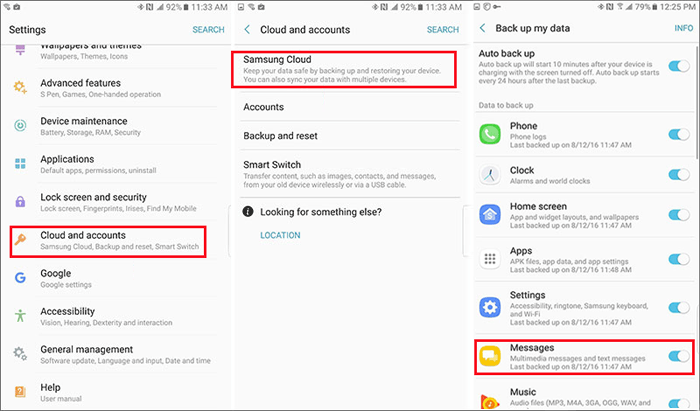
Note: If your phone is continuously connected to the Wi-Fi, you can enable an automatic message back up to the cloud.
Way 5: How To Do Samsung Text Backup via SMS Backup & Restore App
The SMS Backup & Restore application allows you to back up your Samsung SMS to SD card. It is popular software that helps Android users to import and export text messages from their devices.
How to Backup Samsung Messages via SMS Backup & Restore App
- Download this SMS Backup & Restore app from the Google Play Store and install it on your device.
- Launch the app by tapping its icon. Click on the "Backup" option.
- A pop-up window named "Create New Backup" will appear. Here, input the backup name. Choose the particular conversions you need to back up.
- Click the "OK" button to back up the messages from your phone.
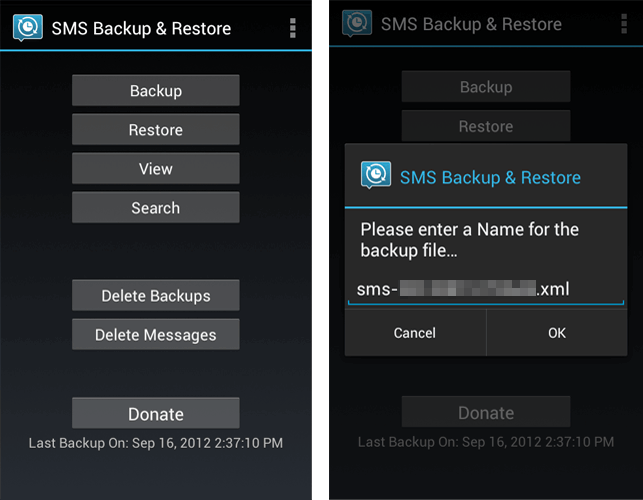
Way 6: How to Backup Samsung SMS with Smart Switch
This software provides a quick and smart way to transfer and sync multiple Android files on Samsung gadgets. It simplifies the process of backing up text messages to PC.
How to Backup Text Messages with Smart Switch
Step 1: Download and install the software on your PC. Connect your phone to the computer via USB cable.
Step 2: From the notifications panel, select "Transfer Files" option to enable Samsung data backup on your PC.

You May Want to Know:
- 5 Quick Ways to Transfer Photos from Android to Mac
- 4 Effective Ways to Transfer Music from Mac to Android in 2019
- Import SMS from Mac to Samsung Effortlessly
Way 7: Back Up Samsung Text Messages to Samsung Account
It is possible to back up your device's messages via the Samsung account. The account can also be used to sync several Samsung devices.
How to Backup Samsung Text Messages via Samsung Account:
- Go to settings on your phone, scroll down to the "personal" option, and click the "Accounts and Sync" menu.
- Click on the "Samsung Account" button and input your account's details.
- Under "General Settings", click on the "Device Backup" button.
- Select "Messages" on the prompt window.
- Click on the "OK" button to start the backup process.
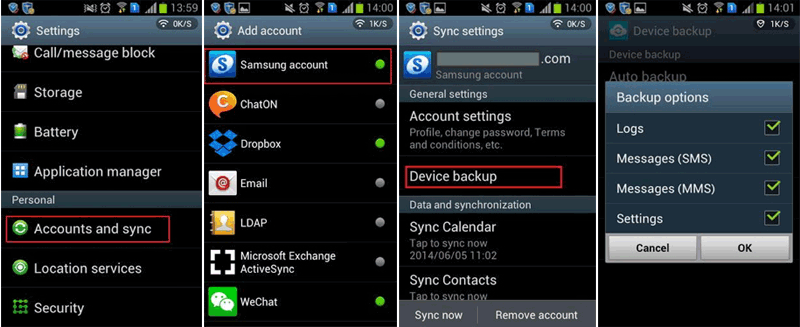
Note: It is essential to ascertain that your phone is connected to a stable internet connection to guarantee a smooth backup process.
Way 8: Backup Samsung Galaxy Phone Text Message with Gmail
In order to back up your messages to Gmail, you need to install a third party app like SMS Backup+. The app is super easy to use. Download the app, install it, and follow these steps:
How to Backup Samsung Phones SMS via Gmail:
- Connect your phone to Gmail Account.
- Launch SMS Backup+ and tap on the "Connect" checkbox.
- Select your Google Account.
- Click on allow.
- Tap backup option.
- Determine whether to start a full backup of all text messages on your phone, or skip to back up the SMS received from that particular point forward.
What's the Bottom Line?
That is it; you now know the methods to use when it comes to backing up your Samsung's messages. However, the best way to go is using MobiKin Assistant for Android. It offers countless pros in comparison to the other methods. For instance: it is fast and easy to use; it retains the quality of messages backed up, it allows the selective transfer of messages, a simple click to transfer the messages, and also offers a search box for easy usage. These are features that aren't found in other ways.
Related Articles:
How to Transfer Text Messages from Samsung Phone to Computer Effectively?
How to Recover Samsung Data from Normal & Crack Samsung Galaxy [4 Methods]
[Solved] How to Backup Call Logs on Android Phone?
Xiaomi File Transfer Tutorial - 5 Easy Ways to Transfer Xiaomi Files
How to Send Large Videos on Android: The Complete Guide
Can't Miss: 6 High-rated Phone Cloning Apps/Software of 2019



