[5 Options] How to Transfer Videos from Android to Mac with/without USB
Memories are captured through the lens of our Android devices; the need to transfer videos to a Mac is often driven by practical considerations. Whether your phone is grappling with insufficient storage, and you need to free up space, or you simply want to centralize your multimedia collection on your Mac, this guide is tailored to your needs. It walks you through five swift ways on how to transfer videos from Android to Mac with great ease.
- #1: How to Transfer Videos from Android to Mac via Assistant for Android [Optimal]
- #2: How Do I Transfer Videos from My Phone to My Macbook via Android File Transfer
- #3: How to Transfer Videos from Android to Mac without USB Using Google Drive
- #4: How to Transfer Videos from Android to Mac with MTP Mode
- #5: How to Transfer Videos from Android to Mac with Handshaker
#1: How to Transfer Videos from Android to Mac via Assistant for Android [Optimal]
MobiKin Assistant for Android (Mac and Windows) enables direct video transfer from Android to Mac without the need for third-party applications. Beyond videos, the software facilitates seamless copy of music, photos, contacts, call logs, SMS, apps, and documents between Android devices and Mac. Designed with robust compatibility, the program supports nearly all Android phones, ensuring a user-friendly experience even for those without technical expertise.
More features of MobiKin Assistant for Android:
- Selectively transfer videos from Android to Mac after a USB or Wi-Fi connection.
- Copy data from macOS to Android flexibly.
- Back up Android to Mac and restore backup content accordingly.
- The supported data types: Videos, photos, contacts, call logs, text messages, music, books, apps, etc.
- Manage Android videos, contacts, SMS and more on a computer directly.
- Apply to nearly all Android phones/tablets, including Samsung, Xiaomi, OPPO, OnePlus, TECNO, Infinix, Itel, vivo, Honor, Motorola, Huawei, TCL, Google, T-Mobile, BLU, Alcatel, Wiko, etc.
- It won't disclose your privacy.
How to transfer videos from Android to Macbook with Transfer for Mobile?
Step 1. Download - Install MobiKin Assistant for Android (Mac version) on your Mac/iMac/MacBook after the free download.
Step 2. Connect - Launch the program and connect your Android device to the Mac using a USB cable. Follow the on-screen prompts to turn on USB debugging on your Android phone.
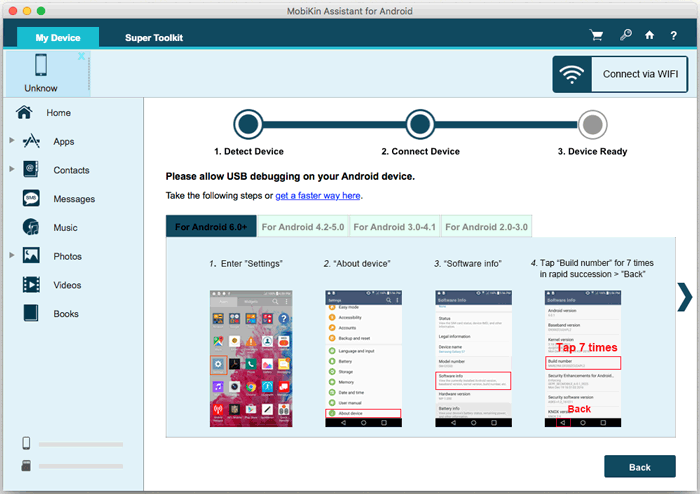
Step 3. Recognize - Follow the prompts to make the program recognize your Android phone. Once done, the main interface will display all detected files on the left panel.

Step 4. Transfer - Navigate to the "Videos" folder, preview detailed info, select the videos to transfer to your Mac, click "Export", and choose a local folder to save the videos. Now, your videos are transferred from Android to Mac. (To copy videos from Mac to Android, click "Add", select videos from your Mac/iMac/MacBook, and confirm your selection.)
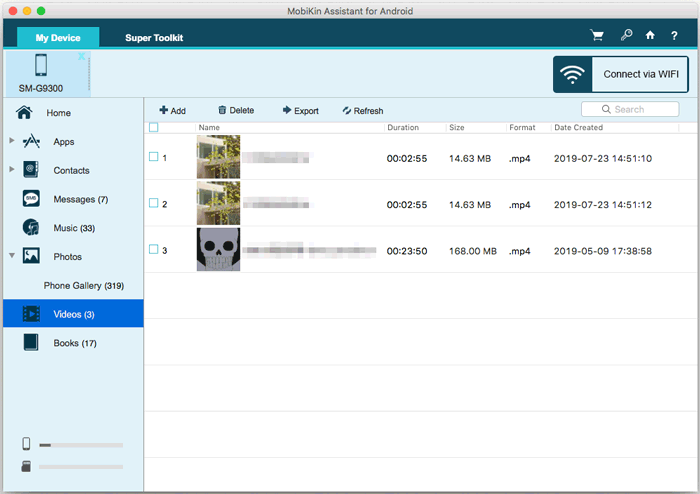
Additionally, you can back up your entire Android phone to the Mac with one click. Go to "Super Toolkit" on the top menu bar, click "Backup", choose the location to save the files, and click "Back Up" to transfer everything from Android to Mac.
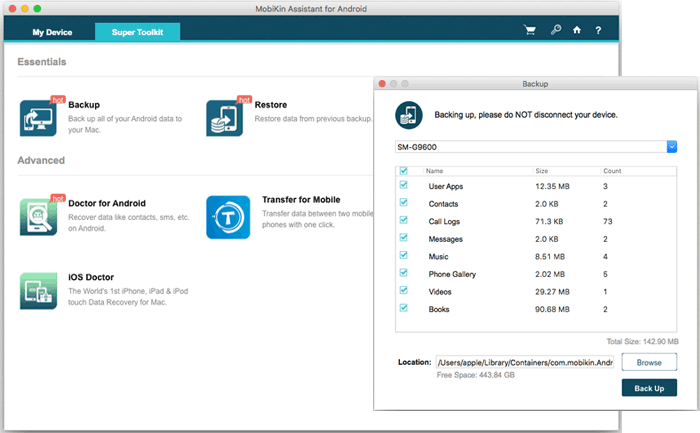
Are there security concerns with third-party programs? No! MobiKin software is totally green and trusted by millions of users worldwide. It's essential to download the application from reputable sources like its official website to get rid of security risks. Plus, we recommend that you stick to well-known apps with positive user reviews.
#2: How Do I Transfer Videos from My Phone to My Macbook via Android File Transfer
Beyond the professional tool above, you can also transfer videos from Android to Mac using the Android File Transfer app and a USB cable designed for seamless file browsing. Note that the app may have bugs like Android File Transfer not working on Mac due to infrequent updates, but it's necessary for this process since direct data transfer between Android and Mac is not possible. Here are the directions:
- Begin by downloading and installing Android File Transfer on your Mac.
- Use a USB cable to attach your phone to the Mac.
- Open Android File Transfer or, alternatively, use Mac Finder for a simplified search.
- Within the Android File Transfer interface, navigate to "DCIM > Camera".
- Select the desired videos, then drag them to a local folder.
- Repeat the drag-and-drop process until you have successfully transferred all the required videos.
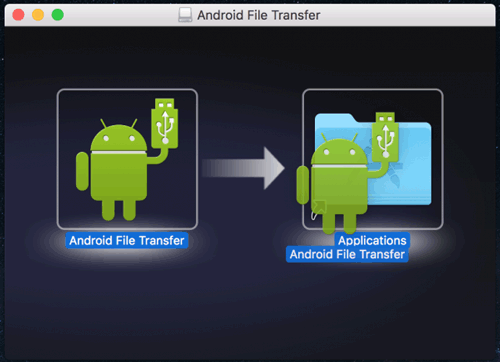
#3: How to Transfer Videos from Android to Mac without USB Using Google Drive
For video transfers from Android to Mac using Google Drive, an Android file transfer alternative, consider the 15GB free space limit. After uploading videos to the Drive, users can access files with the same Google account on Mac. Please note that this avenue is suitable for smaller video transfers with a stable Internet connection.
How to transfer videos from Android to Mac wirelessly with Google Drive?
- Begin by installing and opening Google Drive on your Android device.
- Click on the "+" icon and go for the "Upload" option.
- Choose the videos you want to upload to your Google Drive.
- Log in to the same Google account on your Chrome browser.
- From there, you can review the uploaded videos or click "Download" to save them on Mac.

You Might Also Like:
#4: How to Transfer Videos from Android to Mac with MTP Mode
It is possible to transfer videos between Android and Mac devices by utilizing a standard USB cable through MTP or ADB mode. This allows for seamless connectivity between any Android device and a Mac computer. The use of MTP mode is illustrated in the following to demonstrate how to perform this operation:
- Connect your Android cell phone to your Mac through USB.
- Choose "File Transfer" or "MTP" on Android.
- Open "Finder" on your Mac and locate your device.
- Navigate to "DCIM" > "Camera" to find your videos.
- Select and drag the videos to your desired Mac location.

#5: How to Transfer Videos from Android to Mac with Handshaker
Handshaker streamlines video transfers from Android to MacBook with its user-friendly interface. Connect your device via USB, and the app automatically detects and displays the File Manager on your Mac. This makes it easy to select and transfer videos. Now, go through the easy guide for details:
- Download Handshaker and install the software on your system.
- Connect your Android smartphone to your MacBook using a USB cable.
- Ensure the USB debugging is enabled on your smartphone.
- Follow the provided steps to enable this feature.
- Handshaker will automatically identify your Android device and showcase its File Manager on the Mac.
- Navigate through the folders to choose the files you wish to transfer.
- Once selected, drag and drop the items onto your machine.
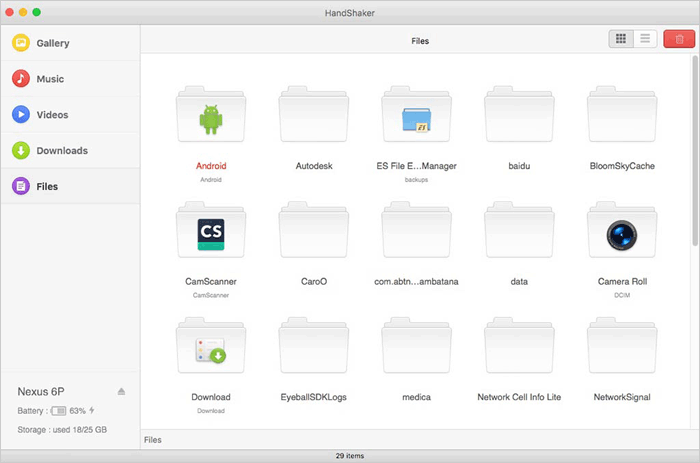
Note: Before using Handshaker to transfer videos from Android to Mac, take a moment to organize your video files on Android. Group them into a dedicated folder for a streamlined transfer process. This straightforward step ensures that Handshaker can efficiently sync your videos to your Mac, enhancing overall efficiency.
Conclusion
- If you require transferring videos and other Android files in batches to your Mac, MobiKin Assistant for Android is specifically designed for this purpose.
- To move one or two videos, you can opt for Android File Transfer. However, its complex file list may make it difficult for you to locate specific videos.
- To transfer videos from Android to Mac wirelessly, Google Drive is a suitable option, although it only works for videos and photos.
- Configuring MTP mode and navigating through file structures might be challenging for users who are not familiar with technical settings.
- Handshaker's performance relies on updates and user feedback, potentially causing compatibility issues with newer Android devices or macOS versions.
Related Articles:
6 Reliable Ways to Transfer Videos from PC/Computer to Android Phone [2024]
7 Useful Methods to Transfer Videos from iPhone to Computer/PC [2024]
4 Simple Methods to Move Videos to SD Cards from Phone/Internal Storage
4 Fabulous Ways to Recover Deleted Videos from Android Phone
What Is the Best MP4 Video Editor? Here Is a List of 8 Video Editing Software
[8 Ways] How to Send Video from Android to iPhone - Incredibly Easy



