4 Simplest Ways to Sync Outlook Contacts with iPhone 14/13/12/11/X/8/7
Outlook, a Microsoft email client, still plays an important role in emailing services as of now. With an Outlook account, you can manage contacts, emails, and calendars across multiple devices like Apple iPhones. Well, if you don't want to lose touch with anyone around you, it's important to sync Outlook contacts with iPhone for convenience.
As you may know, iCloud and iTunes could officially complete the synchronization. But how can we do that? And are there any other solutions to settle this matter with ease? OK, keep reading to find out more.
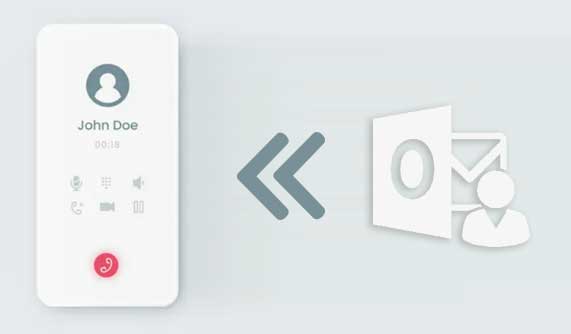
- Method 1: How to Sync Outlook Contacts with iPhone Directly
- Method 2: How to Import Contacts from Outlook to iPhone with iOS Transfer (Recommended)
- Method 3: How to Import Outlook Contacts to iPhone via iTunes
- Method 4: How to Sync Outlook Contacts to iPhone Using iCloud
- Method 5: How to Transfer Outlook Contacts to iPhone with Exchange Server
- Method 6: How to Export Outlook Contacts to iPhone over Email
Method 1: How to Sync Outlook Contacts with iPhone Directly
By resorting to iPhone's Settings, your device is capable of syncing and updating Outlook contacts in most cases. That is, some issues might occur with the settings or the system at times. Learn how to export Outlook contacts to iPhone directly:
- Head over to iPhone "Settings".
- Choose "Accounts & Passwords"/"Mail, Contacts, Calendars".
- You'll see all the existing accounts from iCloud, Google, Yahoo, etc.
- Select the "Add Account" option and then "Outlook.com".
- Log in to your Outlook account with your email address and password.
- From the entire category available, swipe the "Contacts" to the "On" position.
- Tap the "Save" icon, and a notification will prompt you to confirm the behavior.
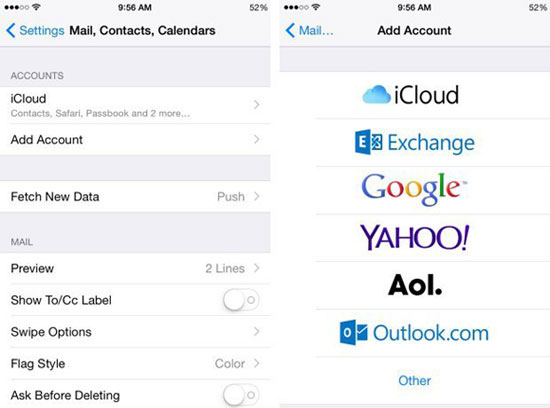
Click to Know:
- How Can I Transfer Phone Number to New iPhone? [5 Methods You'd Better Know]
- 6 Proven Methods to Retrieve Text Messages from Old Phone Numbers [Android & iPhone]
Method 2: How to Import Contacts from Outlook to iPhone with iOS Transfer (Recommended)
As its name suggests, iOS Transfer is a renowned program to help transfer a wide range of iOS files among different platforms. Beyond that, this dedicated utility commits itself to migrating contacts from Microsoft Outlook to an iPhone with simple clicks. In addition, it is also considered to be a contacts organizer, music editor, and photo manager.
Key highlights of iOS Transfer:
- Sync Outlook contacts with iPhone in a couple of clicks.
- Transfer files among iDevices, computers, and iTunes.
- One of the best iPhone managers to manage iOS data on a PC/Mac independently.
- The supported data types: Contacts, call logs, photos, music, messages, videos, notes, calendars, Safari, eBooks, etc.
- Let you preview items before selecting files selectively.
- Work for overall iOS devices, including iPhone 14/14 Plus/14 Pro (Max), iPhone 13/13 Pro (Max)/13 mini/12/12 Pro (Max)/12 mini, iPhone 11/11 Pro/11 Pro Max, iPhone X/XR/Xs/Xs Max, iPhone 8/8 Plus, iPhone 7/7 Plus, iPhone 6/6S/6 Plus, iPod touch, iPad, etc.
- It won't disclose your privacy.
Best Outlook contacts transfer download:
How to sync contacts from Outlook to iPhone with iOS Transfer?
Step 1. Run iOS Transfer on your computer
Launch iOS Transfer after the installation and link your iPhone to your computer via a USB cable. The program will automatically detect the connected device.

Step 2. Import contacts from Outlook
Click on "Contacts" from the left menu and tap "Import/Export" on the top screen. Next, select "Import Contacts" from the pull-down list. Go to the triangle which implies "Import Contact" and pick "From Outlook" when a new list appears.
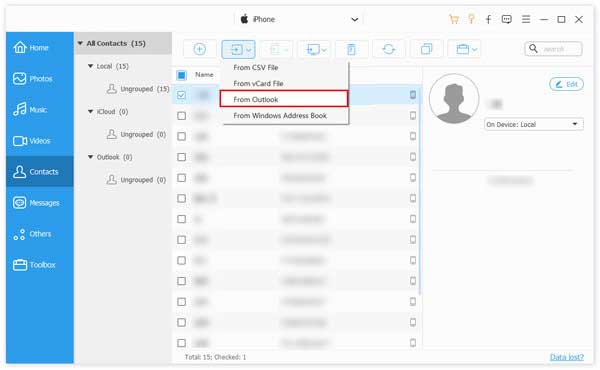
Step 3. Sync Outlook contacts with iPhone
This utility will automatically detect all Microsoft Outlook contacts. Shortly afterward, it will prompt you what it just recognized. Finally, click "Import" to transfer contacts from Outlook to your iPhone.
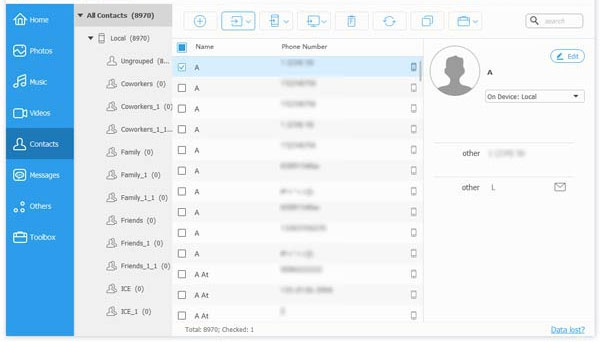
Method 3: How to Import Outlook Contacts to iPhone via iTunes
For a worry-free future, you should first disable iCloud to keep iPhone contacts from syncing to the cloud. To make it, go to your iPhone "Settings" > "Contacts" > "Accounts" > "iCloud" > turn off "iCloud Contacts". Then, let's see how to transfer iPhone contacts to Outlook with iTunes:
- Launch iTunes on your PC/Mac.
- Connect your iPhone to the computer via USB.
- Tap your "device" icon in iTunes.
- Select "Info" from the left sidebar of the program.
- Then mark "Sync Contacts with...".
- Click "OK" when prompted.
- Choose "Outlook" from the drop-down menu.
- Select individual, multiple, or all contacts as you like.
- If a message asks whether you would like to switch syncing with Outlook, tap "Switch".
- Click "Apply" and press "Done" after syncing.
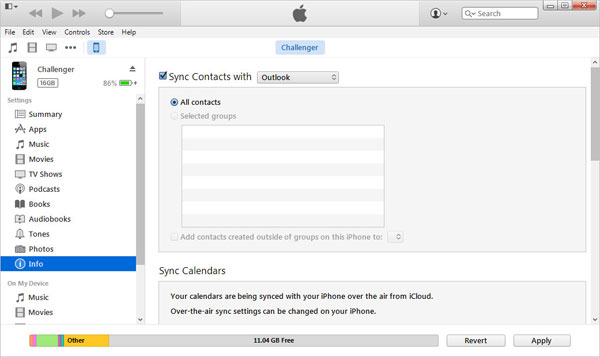
You May Be Interested in:
- Top 6 iPhone Contacts Backup Apps to Back Up Contacts on iPhone
- 4 Useful Ways to Transfer Contacts to SIM Cards (Android & iPhone)
Method 4: How to Sync Outlook Contacts to iPhone Using iCloud
To smooth Outlook contact syncing to iCloud, please first enable iCloud Contacts by going to iPhone "Settings" > "Contacts" > "Accounts" > "iCloud" > "iCloud Contacts" (On).
By the way, if you want to access your Outlook contacts on all your iDevices, just ensure iCloud is set to be your default account. To do it, go to the iPhone "Settings" > "Contacts" > set the "Default Account" to "iCloud".
See how to import Outlook contacts to iPhone with iCloud:
- Get iCloud for Windows and install it on your computer.
- Run the program on your PC and sign in with your Apple ID and password.
- Check "Mail, Contacts, Calendars, and Tasks".
- Tap "Apply" to sync those items with your iCloud account.
- After that, your Outlook contacts will be available in your iPhone's Contacts app. Here, please make sure this iPhone is signed in with the same Apple ID you just used for iCloud for Windows. (Apple ID has been disabled?)
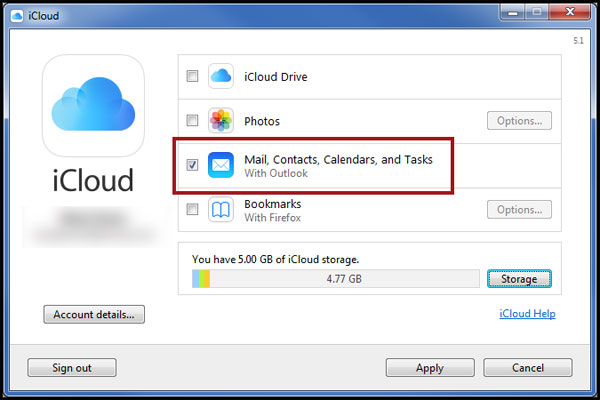
Here's an alternative way to sync Outlook contacts with iPhone via iCloud. (Quick Look: Open Outlook on your PC; go to "File" > "Import/Export" > "Export to a file" > "Comma Separated Values"; select your folders/emails to export; pick "Contacts" > name the file > save it to your desktop; then compose an email in Outlook > attach the saved file > send it to yourself; open the email on your iPhone > check the attachment and save the contacts.)
Method 5: How to Transfer Outlook Contacts to iPhone with Exchange Server
Check the following requirements for this method:
- You have your Outlook account set up on your iPhone.
- Outlook/Office 365 account must have Exchange enabled.
- Your iPhone is connected to the Internal corporate network.
Know to import Outlook contacts to iPhone 14/13/12/11/X/8 with the Exchange server?
- Navigate to iPhone "Settings" from the Home screen.
- Choose "Mail, Contacts, Calendars".
- Select "Exchange" if it is the first time you set up data items. Or select "Add Account" > "Microsoft Exchange".
- Enter the Exchange info by inputting your mail and password. (It could be the corporate email address along with a standard domain password.
- Give a description to make the account identifiable.
- Finally, choose your Outlook contacts to sync between Exchange and iPhone.
Method 6: How to Export Outlook Contacts to iPhone over Email
While Email may be proficient in syncing Outlook contacts to iPhone, it cannot update the new items automatically when any changes are made to them. Here are the steps to sync Outlook contacts with iPhone by Email:
- Choose the contacts and right-click to "Send as a Business Card".
- Send the file to your own email address. (This will create a .vcf file of all your contacts.)
- Check the email in Outlook and save your attached file on "c:/contacts" on your PC.
- Open the command prompt on the system, type in "c:/contacts", and tap "Enter".
- Key in "copy/a*.vcf c:/contacts" and press "Enter" again. (This will generate a copy of the merged .vcf file)
- Send the file to your own email address.
- Go to your iPhone, open the email, and tap the vCard .vcf.
- Hit "Create New Contact" to sync Outlook contacts to this iPhone.
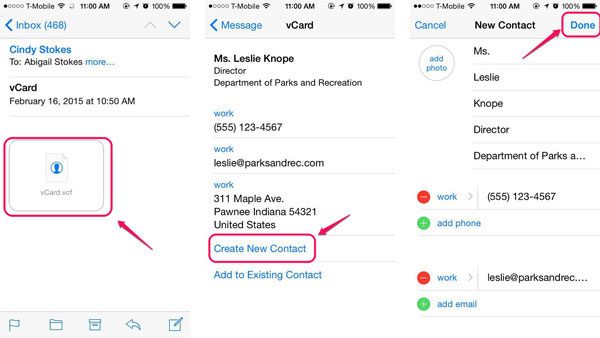
Ending Words
Would you like to sync Microsoft Outlook contacts with your iPhone in an easy and efficient manner? Do you want to copy your iOS data, including contacts, among platforms like PC/Mac/iTunes/iPhone? Could you need to manage your iPhone contacts, photos, music, and a lot more as you want on a larger screen? OK, Try the reputable iOS Transfer, a versatile and tested tool.
Related Articles:
Ultimate Guide to Outlook to Google Calendar Sync
How to Import Contacts from Outlook to Android Phone? [Make Tech Easier]
12 Most Useful iPhone Contacts Managers You'll Wish You Knew Sooner
How to Troubleshoot Contacts Not Showing Up on iPhone? [Must-read]
[Full Guide] How to Get Contacts from iCloud to iPhone 14/13/12/11/X/8/7?
How to Import VCF to iPhone 12/11/11 Pro/11 Pro Max? (Productivity Tips)



