How to Restore Deleted Apps on Android? 4 Simple Ways Here
Basically, the accidental deletion of apps is a common occurrence. Whether it's a result of a hasty swipe, an app crash, or system updates causing unintentional removal, users often find themselves needing to restore deleted apps on their Android devices. The importance of this task is further emphasized when valuable app-related data is lost, leading to potential inconvenience.
Well, this easy guide addresses how to restore deleted apps on Android in several tested ways. Each method is tailored to provide effective solutions for different scenarios.
- Part 1: How to Restore Deleted Apps on Android from Google Play Store
- Part 2: How to See Recently Deleted Apps on Android with App Manager
- Part 3: How to Find Deleted Apps on Android from Galaxy Store [Samsung Only]
- Part 4: How to Recover Deleted Apps/Games on Android from Google Drive Backup
- Part 5: How to Restore Deleted App Data on Android without Backup [Flexible]
- FAQs on Android App Restore
Part 1: How to Restore Deleted Apps on Android from Google Play Store
With over 3 million apps and games, the Google Play Store offers users a vast selection. As they install and uninstall apps daily, Play Store maintains a comprehensive history of downloaded and deleted applications on their devices. Where to find uninstalled apps in Android from Google Play Store?
- Open the Google Play Store app.
- Go to the upper right corner and access your Google account menu.
- Press the circle to enter your Google account menu.
- Select "Manage apps & device", which leads to the "Overview" menu.
- Tap "Manage" at the top left to view the list of currently installed apps.
- Find your lost app and tap it. This opens the app's "Play Store" page, allowing you to reinstall it normally. (If the app is no longer available on the Play Store, you may need to contact the app developer for assistance.)
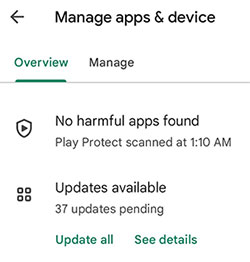
Can I recover apps on Android after a factory reset? Yes, you can recover apps on Android after a factory reset. Options include local backups, Google account backup via Google Drive, and SD card recovery. However, without prior app backups, recovery may not be feasible.
You May Also Enjoy:
Part 2: How to See Recently Deleted Apps on Android with App Manager
If you install apps from sources outside the Play Store and their icons don't appear automatically, you may not find them after checking the app drawer and the settings menu. However, you can try using the App Manager app to undelete app on Android. Go through the guidelines for how to see deleted apps on Android using App Manager:
- Install the App Manager app from the Google Play Store.
- Open App Manager on your phone.
- Click the icon resembling a "hamburger menu" in the top right corner.
- Choose "Removed Apps".
- View all recently deleted applications from your device.
- Touch the "ellipses" nearby an app to download it from the appropriate marketplace.
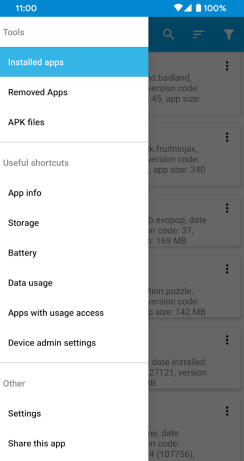
Part 3: How to Find Deleted Apps on Android from Galaxy Store [Samsung Only]
For Android users with a Samsung phone or tablet, the Galaxy Store provides a means to retrieve lost apps. If you have signed in to your Galaxy account, you can locate your missing app there. How to check deleted apps on Android from the Galaxy Store?
- Initiate a swift search for the Galaxy Store by swiping up from the bottom of your phone.
- Enter "Galaxy Store" in the search bar and select the app.
- Now, tap the hamburger icon in the lower right corner and select "My apps".
- For a quicker search, turn off the "Show installed apps" option.
- Scroll through the app list and click the "download" icon to retrieve your deleted app.
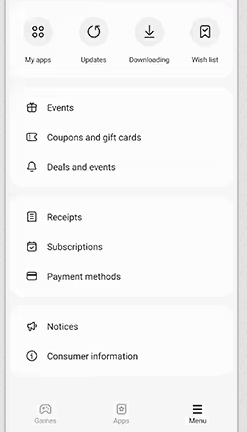
Bonus:
Part 4: How to Recover Deleted Apps/Games on Android from Google Drive Backup
If you have backed up your Android apps to Google Drive, then you will be able to restore them from there whenever you delete them from your Android phone. Here's how to get back uninstalled apps on Android from Google Drive:
- Access the "Settings" option on your Android smartphone.
- Scroll down and select "System > Backup and reset".
- Toggle the switch for "Back up to Google Drive".
- Initiate the backup of apps and associated app data by tapping on "App Data". This will be stored on the Google Drive linked to the Google account registered on Android.
- To restore the apps and app data connected to your Google account, ensure automatic backup is enabled on your device.
- Subsequently, restore apps and app data on Android by adding your Google account.

Part 5: How to Restore Deleted App Data on Android without Backup [Flexible]
Various apps or files on your Android device are stored in locations such as internal storage or an SD card. If you accidentally delete any of them, they may not be removed from your device immediately. For a thorough app data recovery, it is recommended to use MobiKin Doctor for Android (Windows and Mac). Importantly, refrain from using your phone immediately after data loss, as this practice contributes to a higher recovery rate.
Main highlights of MobiKin Doctor for Android?
* Restore deleted app data on Android.
* Recover lost data from Android internal storage and SD card.
* Supported data types: Contacts, SMS, music, photos, videos, audio, call logs, documents, and more.
* Let you preview and choose desired files for recovery.
* Back up Android content to your computer.
* Compatible with 8000+ Android devices, including Samsung, Xiaomi, OPPO, TECNO, Infinix, Motorola, Honor, Google, T-Mobile, Huawei, TCL, BLU, etc.
* Ensure 100% safety.
How to retrieve deleted apps' data from Android with MobiKin Doctor for Android?
Step 1: Launch the product on your computer after downloading and installing it. Connect your cell phone to the computer via USB, and the tool will promptly recognize it. Next, adhere to the prompt to enable USB debugging on Android for smooth detection.

Step 2: Choose the file categories you want to restore and click the "Next" button at the lower-right corner. This data recovery software will begin scanning your smartphone. After scanning, view and select the files you intend to recover.

Step 3. After previewing and picking the desired lost app data, click the "Recover" button and save them to any location on your computer.
Can I find deleted app data in File Manager? That's possible! Quick Look: go to the internal storage folder; look for a folder with the deleted app's name or something similar; explore the folder to find relevant files, folders, or cache directories; to restore the app along with its data, copy the entire app folder to another location like an SD card or cloud storage; finally, reinstall the app using the APK file or your File Manager's backup feature.
FAQs on Android App Restore
Q1: What if all apps are no longer visible on Android?
If all your apps suddenly disappear on Android, set your phone to Android Safe Mode to check for accidental removal. If the apps reappear, it might be a launcher issue. In Safe Mode, clear cache and data or uninstall any unintentional launchers. After restarting, your apps should reappear.
Q2: Why am I unable to download the app I found from Google Play?
As data security demands grow, Google has enhanced app management security in the Play Store. If an app loses Google support, standard redownloading may not be possible.
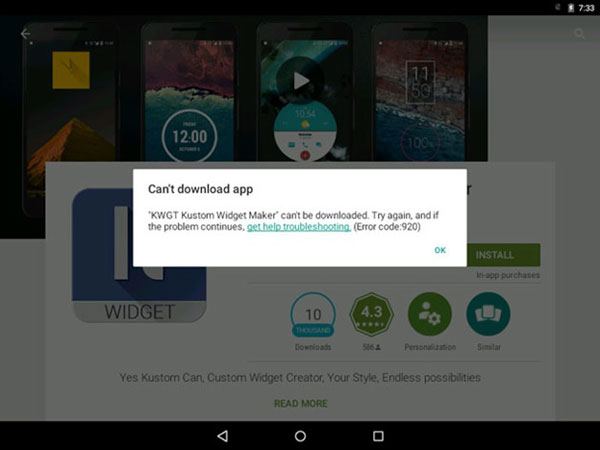
Q3: Can I resume my game progress after reinstalling it?
Certainly, you can resume your game progress post-reinstallation. Many game launchers, like Steam and Epic Games Store, offer built-in save file backup options.
Main Point
As we explore the five proven methods for recovering deleted apps or app data on Android, remember that the selection of an approach hinges on your particular situation. Whether you choose Google services, utilize the Galaxy Store, or consider 3rd-party app managers, none can ensure a 100% certain outcome.
If you aim to directly recover deleted app data on Android, consider trying the reliable tool - MobiKin Doctor for Android. Its industry-acknowledged capability to analyze and retrieve lost data makes it a trustworthy choice.
Related Articles:
How to Recover Data from Bricked Android Phone in 3 Ways [with Troubleshooting Tips]
How to Fix App Disappeared from Home Screen on iPhone 15/14/13/12/11/X? 14 Solutions
6 Hot Tips to Download/Install Apps on Android from Different Sources
How to Run Android Apps on PC Windows 11/10/8/7? Top 6 Methods for You
How to Transfer Data from Android to Android? [7 Most Popular Ways Here]
2 Ways to Recover Deleted Whatsapp Messages on Android/iPhone without Backup



